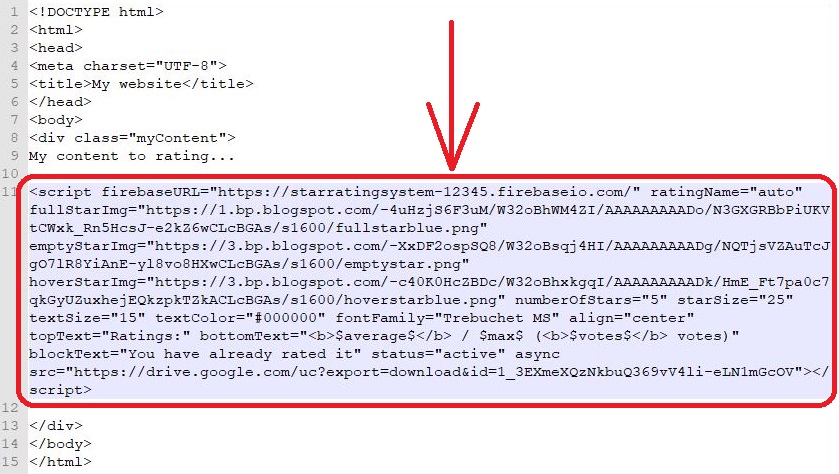How to create free Firebase and connect it to Star Rating System
1. Create free Firebase account
Firebase is a system belonging to Google, so to log in to Firebase, you need a Google account. If you already have one, you even don't have to register anywhere, because you can use to it your existing Google account. But if you don't have a Google account, you have to create one. So go to:
Create account or use your existing account, and log in to Firebase by clicking SIGN IN

2. Go to Firebase console
When you're logged in, click GO TO CONSOLE

3. Add new Firebase project
Next click Add project

4. Create new project
In the window that appears, name your project as you like, confirm all terms, and click Create project

5. Click "Develop"
When your project is created, click Develop in the left menu

6. Go to database
In the submenu which will show after clicking "Develop", click database

7. Scroll down the page
Don't choose "Cloud Firestore" and scroll down the page

8. Create Realtime Database
After scrolling down, choose "Realtime Database" and click Create database
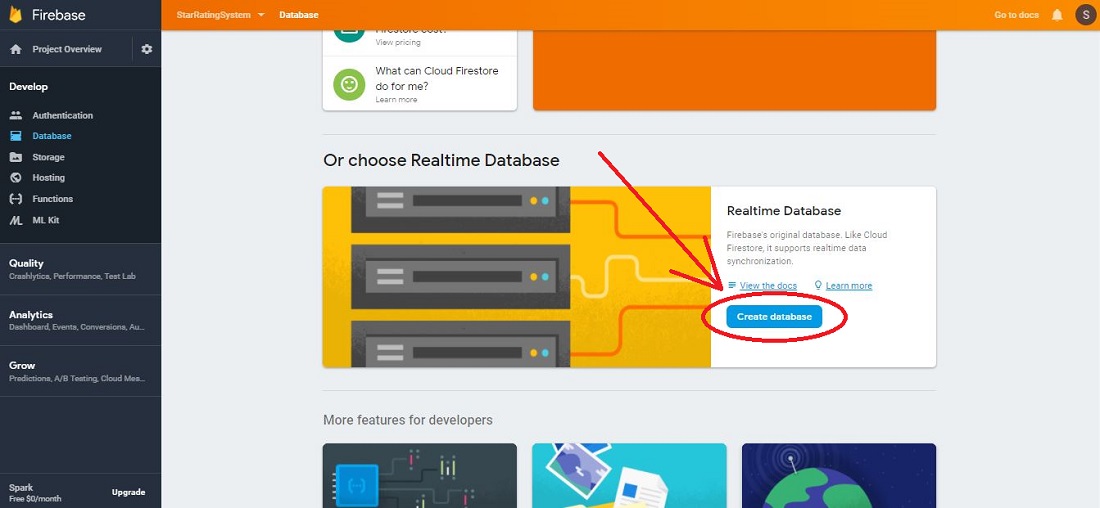
9. Click "Enable"
In the window that appears, click Enable
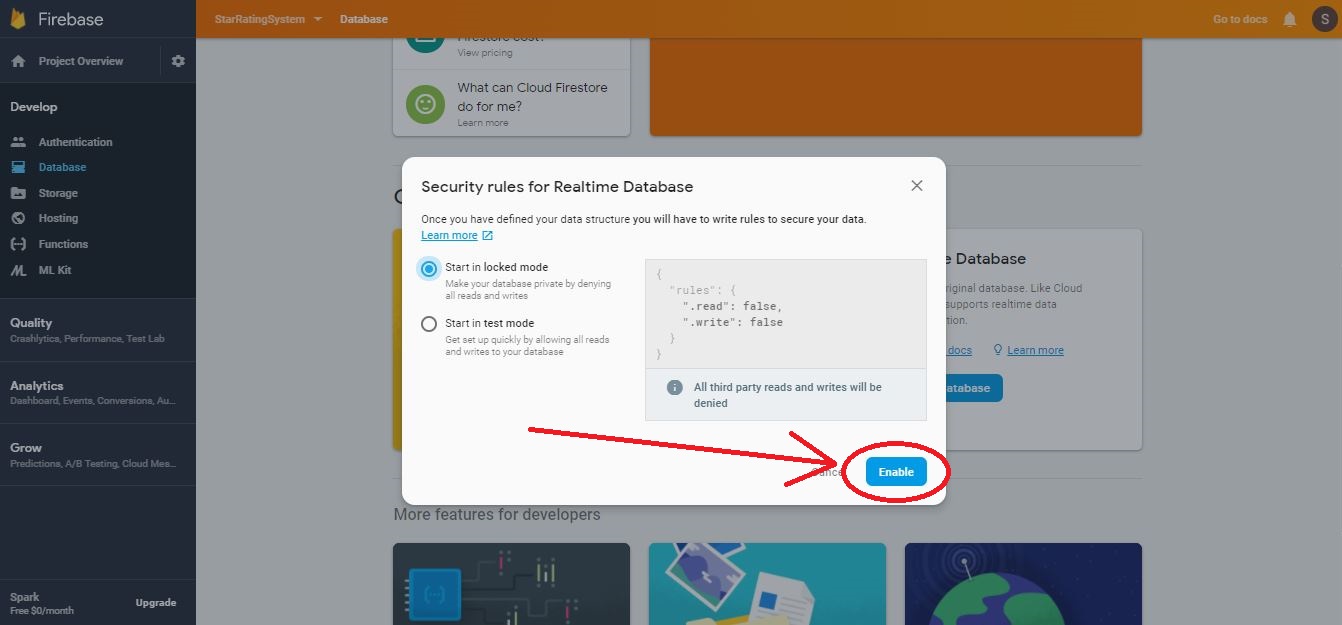
10. Go to Firebase security rules page
When your database is created, click Rules in the top menu
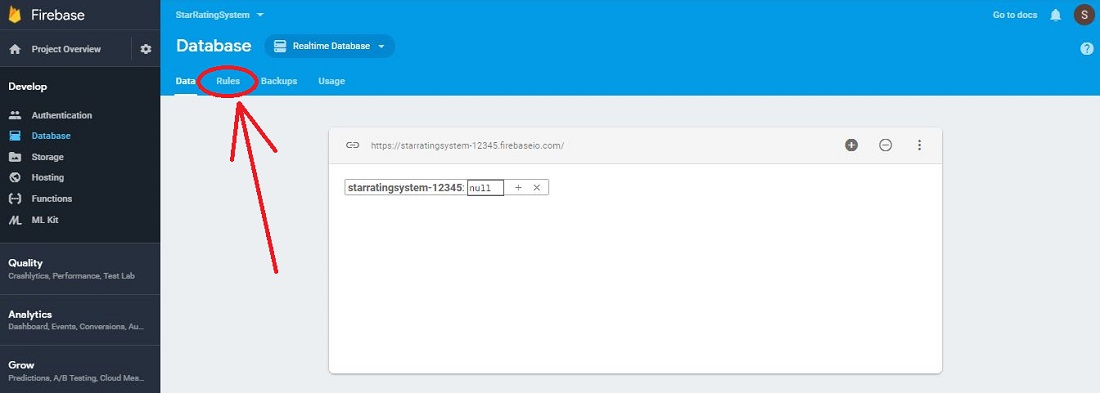
11. Generate your security rules
Now, in the field below, enter the url of the website where you want to place the star rating system (only home page url), and click Generate security rules

12. Return to Firebase Rules page, delete default security rules and replace it with your own
Copy your generated rules from above Security rules field, next go to Firebase rules page, clear the field with old security rules and paste there your own security rules. Next click Publish button. Thanks to this, no one (except you) will be able to save any data in your database

13. Return to data page
Now your Firebase is ready to storing data from Star Rating System. Return to your database by clicking Data
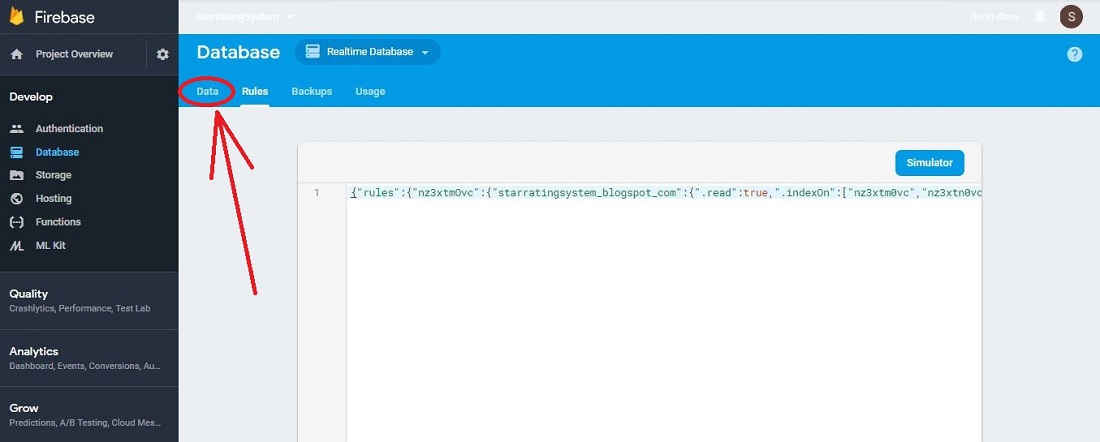
14. Copy your Firebase URL
Copy your Firebase URL from field at the top of your database

15. Go to the Star Rating System Generator and paste there your Firebase URL
If you want to create Star Rating System for any website, go to default Star Rating Widget Generator ➤, but if your Rating Widget has to be installed on Blogger, go to Blogger Star Rating Generator ➤. Then, in both cases, paste your Firebase URL to field named Firebase URL (this is the first field in generator)

16. Fill all other fields in the generator
Fill in the remaining fields in star rating widget generator depending on how you want your widget to look and function
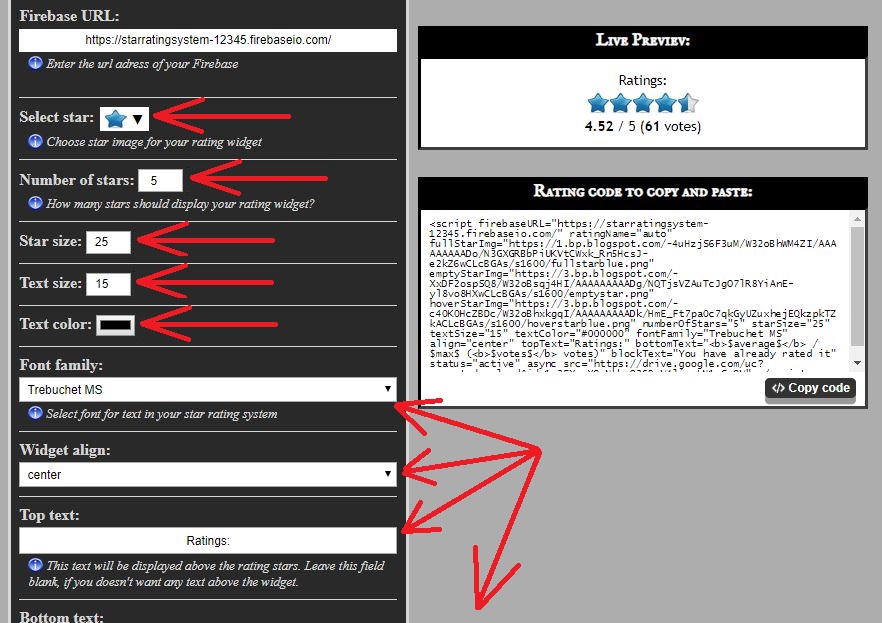
17. Copy Rating Code
For the Blogger widget, after setting everything according to your preferences, just click Install Star Rating System button and that's all - the Star Rating Widget has been installed on your Blogger blog 👍.
But for Widget for other websites, now copy the generated Rating Code from the field named Rating code to copy and paste

17. Paste the Rating Code on your website
Paste the Rating code into your website (exactly in the place where you want the Rating Widget to appear)